Best Settings to Reduce Motion Sickness in Avowed
Minimize Motion Sickness in Avowed: A Guide to Optimal Settings
Many first-person game players experience motion sickness. If Avowed is causing you discomfort, these settings can help.
Recommended Settings to Reduce Motion Sickness in Avowed
The primary culprits in first-person games, including Avowed, are head movement, field of view, and motion blur.
Removing Head Movement and Camera Shake
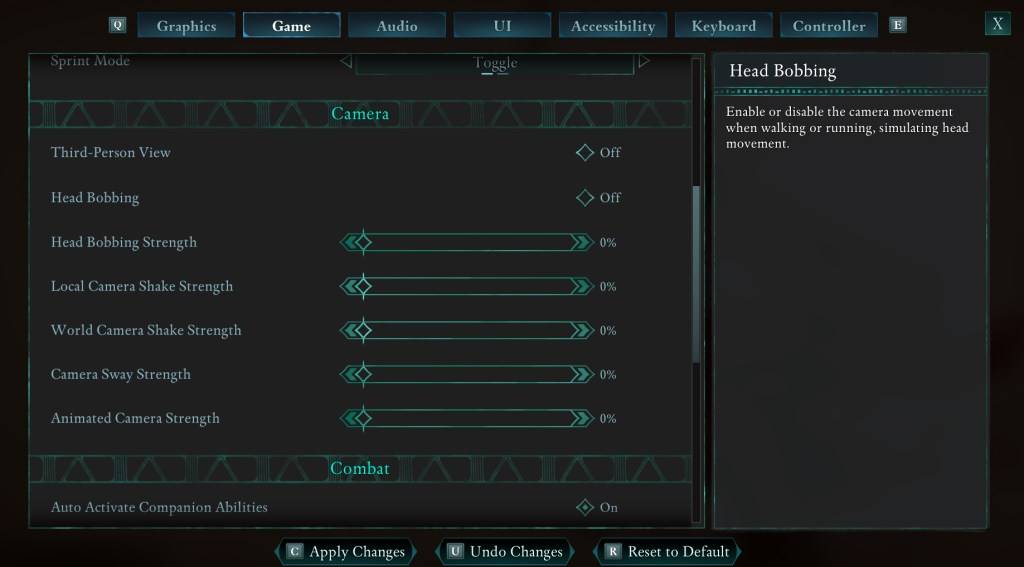
To minimize motion sickness, adjust the following camera settings (found under "Game" > "Camera"):
- Third-Person View: Your preference; this setting doesn't significantly impact motion sickness.
- Head Bobbing: Off
- Head Bobbing Strength: 0%
- Local Camera Shake Strength: 0%
- World Camera Shake Strength: 0%
- Camera Sway Strength: 0%
- Animated Camera Strength: 0%
Adjusting Field of View and Motion Blur
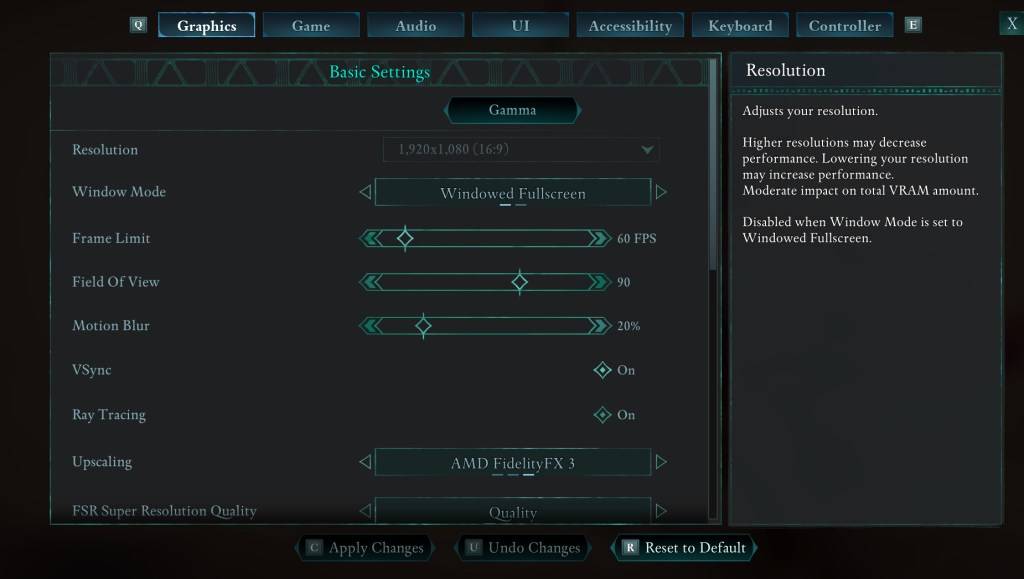
If eliminating head bobbing and camera shake isn't enough, modify these graphics settings (found under "Settings" > "Graphics"):
- Field of View: Start with a lower setting and gradually increase until you find a comfortable level. Experimentation is key.
- Motion Blur: Reducing or eliminating motion blur often helps alleviate motion sickness. Try setting it to zero and adjust as needed.
Persistent Motion Sickness?
If you still experience motion sickness, continue tweaking these settings. Switching between first-person and third-person perspectives might also help. However, if the problem persists, take a break, hydrate, and try again later. Don't force yourself to play if you're feeling unwell.
Avowed is currently available.
-
If you own a Nintendo Switch 2, you'll likely want to invest in a microSD Express Card for expanded storage. Due to the console's faster internal memory speeds, traditional microSD cards from the original Switch won't be compatible - forcing owners tAuthor : Samuel Dec 12,2025
-
Jack Quaid, star of The Boys, has expressed his interest in starring in a BioShock film, describing the acclaimed first-person shooter as one of his all-time favorite games.During a Reddit AMA coinciding with the release of his new movie, Novocaine,Author : Claire Dec 12,2025
-
 Nitro Nation World Tour ModDownload
Nitro Nation World Tour ModDownload -
 Bingo Duel Cash Win MoneyDownload
Bingo Duel Cash Win MoneyDownload -
 Turkish football leagueDownload
Turkish football leagueDownload -
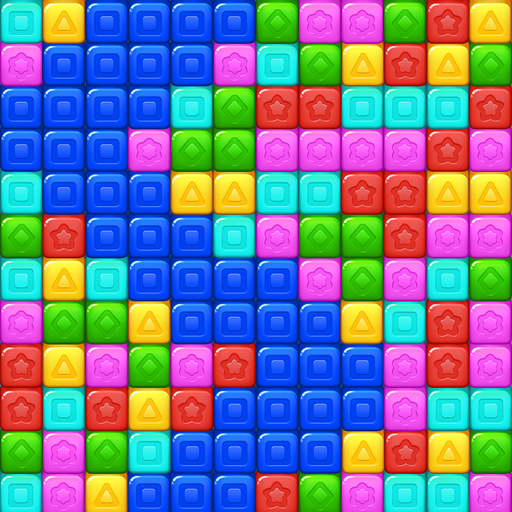 Cube Rush AdventureDownload
Cube Rush AdventureDownload -
 Wooparoo OdysseyDownload
Wooparoo OdysseyDownload -
 Stickman Simulator: Zombie WarDownload
Stickman Simulator: Zombie WarDownload -
 Virtual Gordang BatakDownload
Virtual Gordang BatakDownload -
 Baby Panda's Science WorldDownload
Baby Panda's Science WorldDownload -
 鬥地主經典版-单机游戏棋牌够级殘局一起斗地主吧真人斗地主Download
鬥地主經典版-单机游戏棋牌够级殘局一起斗地主吧真人斗地主Download -
 Car Game 3d : Colour bump 3dDownload
Car Game 3d : Colour bump 3dDownload
- STALKER 2: Heart of Chornobyl - All Endings (& How to Get Them)
- Steampunk RPG Eldgear Unveiled by KEMCO
- NYT Hints and Answers: Guide to January 10, 2025
- Metaphor: ReFantazio - Complete Bond Guide
- Discover the Artifacts in Stalker 2: Locations and Acquisition
- Mushroom Go! Unleashes Co-op Dungeon Adventure for Fungi Fans












