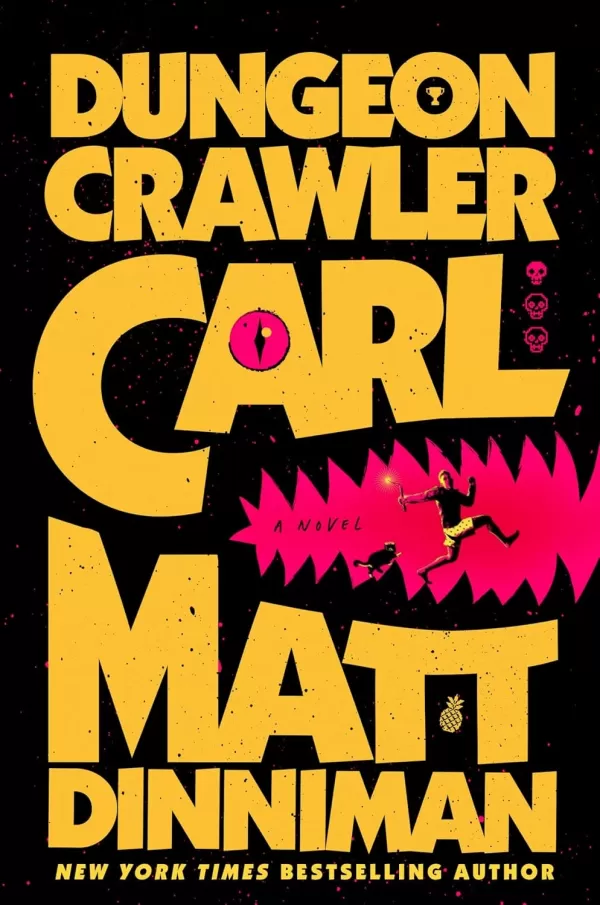Steam Deck SSH Now Available
This guide explains how to enable and use SSH on your Steam Deck for remote access to your files. The Steam Deck's desktop mode allows for more than just gaming, making remote file access a valuable feature.
Enabling SSH on Your Steam Deck
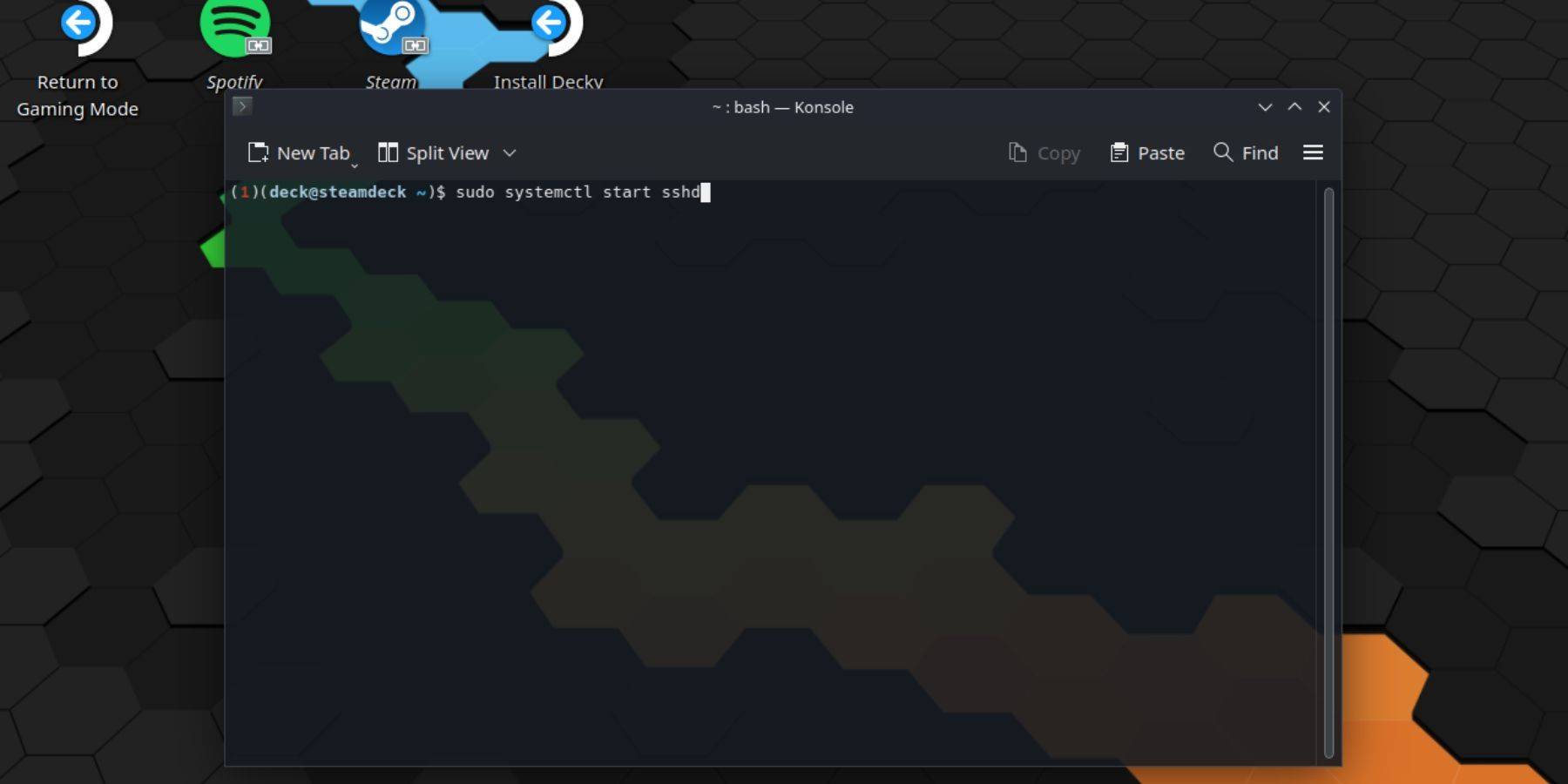 Follow these steps to enable SSH:
Follow these steps to enable SSH:
- Power on your Steam Deck.
- Press the Steam button.
- Navigate to
Settings > System > System Settings > Enable Developer Mode. - Press the Steam button.
- Select
Power > Switch to Desktop Mode. - Open Konsole from the Start menu.
- Set a password (if you haven't already) using the command:
passwd. - Enable SSH using:
sudo systemctl start sshd. - To enable SSH after reboot, use:
sudo systemctl enable sshd. - You can now access your Steam Deck remotely using a third-party SSH client.
Important: Avoid modifying or deleting system files to prevent OS corruption.
Disabling SSH on Your Steam Deck
To disable SSH:
- Open Konsole from the Start menu.
- Use
sudo systemctl disable sshdto prevent SSH from starting automatically on reboot. Usesudo systemctl stop sshdto immediately stop the SSH service.
Connecting to Your Steam Deck via SSH
 After enabling SSH, use a third-party application like Warpinator for easy file transfer. Install Warpinator on both your Steam Deck and your PC, then launch it on both devices simultaneously for simple drag-and-drop file transfers.
After enabling SSH, use a third-party application like Warpinator for easy file transfer. Install Warpinator on both your Steam Deck and your PC, then launch it on both devices simultaneously for simple drag-and-drop file transfers.
Alternatively, if you're using a Linux PC, you can use your file manager. Enter sftp://deck@steamdeck (replace deck with your Steam Deck's hostname if different) in the address bar and provide the password you set earlier.

-
When the medieval zombie survival game God Save Birmingham debuted in April, its 8-minute "gameplay" trailer ignited both excitement and skepticism. Jokes about its Birmingham setting aside, many felt the visuals seemed too polished to be genuine—somAuthor : Thomas Dec 15,2025
-
Dungeon Crawler Carl$30.00 save 34% $19.77 at AmazonAuthor : Mila Dec 14,2025
-
 Rebirth of MythsDownload
Rebirth of MythsDownload -
 MEGAMU BetaDownload
MEGAMU BetaDownload -
 Formula 1:Guess F1 Driver QuizDownload
Formula 1:Guess F1 Driver QuizDownload -
 Nitro Nation World Tour ModDownload
Nitro Nation World Tour ModDownload -
 Bingo Duel Cash Win MoneyDownload
Bingo Duel Cash Win MoneyDownload -
 Turkish football leagueDownload
Turkish football leagueDownload -
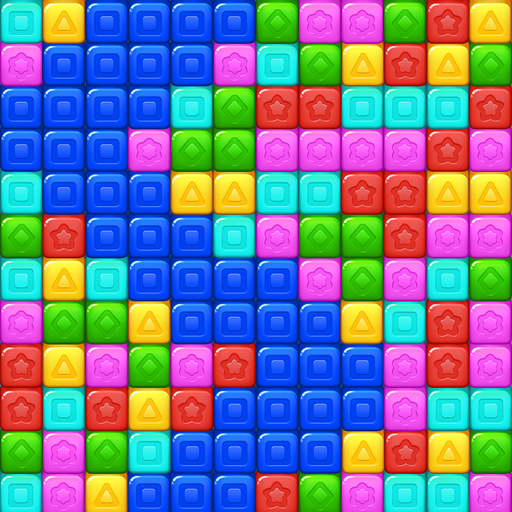 Cube Rush AdventureDownload
Cube Rush AdventureDownload -
 Wooparoo OdysseyDownload
Wooparoo OdysseyDownload -
 Stickman Simulator: Zombie WarDownload
Stickman Simulator: Zombie WarDownload -
 Virtual Gordang BatakDownload
Virtual Gordang BatakDownload
- STALKER 2: Heart of Chornobyl - All Endings (& How to Get Them)
- Steampunk RPG Eldgear Unveiled by KEMCO
- NYT Hints and Answers: Guide to January 10, 2025
- Metaphor: ReFantazio - Complete Bond Guide
- Discover the Artifacts in Stalker 2: Locations and Acquisition
- Mushroom Go! Unleashes Co-op Dungeon Adventure for Fungi Fans