How to Remove Mods Safely: Preserve Your Progress
Mods can significantly enhance your gaming experience in *Ready or Not*, offering new content and features that can make the game even more exciting. However, they can also introduce stability issues and prevent you from playing with friends who don't have the same mods installed. If you're facing these problems, here's a comprehensive guide on how to remove all mods from *Ready or Not*.
How to Remove Mods in Ready or Not
Whether you've installed mods manually, through the Nexus mod manager, or via mod.io, you can easily delete them by following these steps:
- Launch *Ready or Not*.
- Unsubscribe from all mods in the in-game Mod Menu to prevent them from redownloading after deletion.
- Close *Ready or Not*.
- Open Steam, right-click on *Ready or Not* in your Library, and select Properties.
- Go to Installed Files, then click Browse to access the game’s folder.
- Navigate to *Ready or Not* > Content > Paks.
- Delete everything in the Paks folder, then delete the Paks folder itself.
- Press Windows+R, type in %localappdata%, and press Enter.
- Locate the *Ready or Not* folder, navigate to Saved > Paks, and delete this Paks folder as well.
- You have now successfully removed all mods from the game.
- To ensure no bugs remain, right-click on *Ready or Not* in Steam, go to Properties > Installed Files, and select Verify Integrity of Game Files.
If you're not planning to use mods again, consider giving your game a fresh reinstall. While not necessary, it can help ensure a clean slate.
Related: How To Fix 'Serialization Error Action Needed' in Ready or Not
Why Should You Delete Mods in Ready or Not?
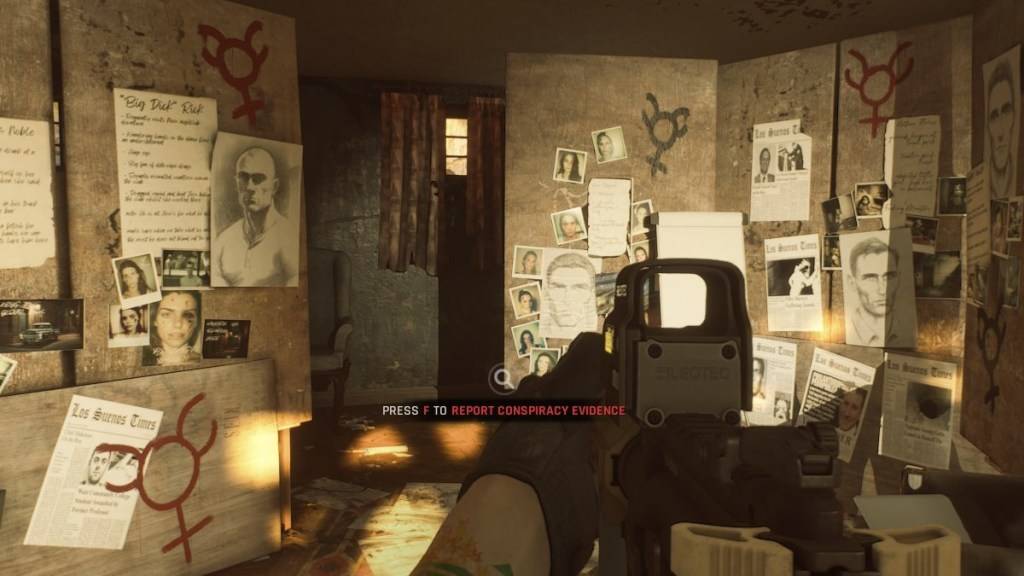
Additionally, if you want to play with friends who don't have mods, you'll need to remove your mods to ensure compatibility and a smooth multiplayer experience.
*Ready or Not is available now for PC.*
-
*R.E.P.O.*, the chilling co-op horror game that hit the scene in February, has captured the hearts of over 200,000 PC gamers. But what about console players? Are they going to get a chance to experience the thrills of *R.E.P.O.*? Let's dive into what we know.Is R.E.P.O. Going to Come to Consoles?AsAuthor : Anthony Apr 18,2025
-
Quick LinksAll Black Ops 6 Cleaver CamosAll Warzone Cleaver CamosAll Zombies Cleaver CamosBlack Ops 6 elevates the gaming experience with an extensive array of progression unlocks, including a diverse range of weapons that players can level up. Whether you're focused on unlocking unique attachmentsAuthor : Jacob Apr 18,2025
-
 Uphill RushDownload
Uphill RushDownload -
 Escape Room: 100 Doors LegacyDownload
Escape Room: 100 Doors LegacyDownload -
 Wonder GO!Download
Wonder GO!Download -
 Escape Room: Ally's AdventureDownload
Escape Room: Ally's AdventureDownload -
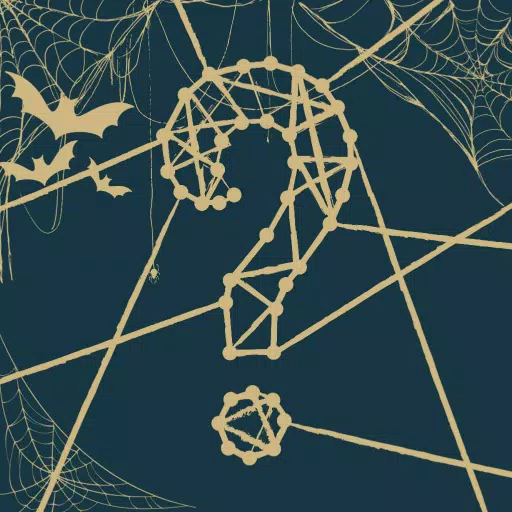 Whodunit? Murder Mystery GamesDownload
Whodunit? Murder Mystery GamesDownload -
 Army Granny Scary Ghost 3DDownload
Army Granny Scary Ghost 3DDownload -
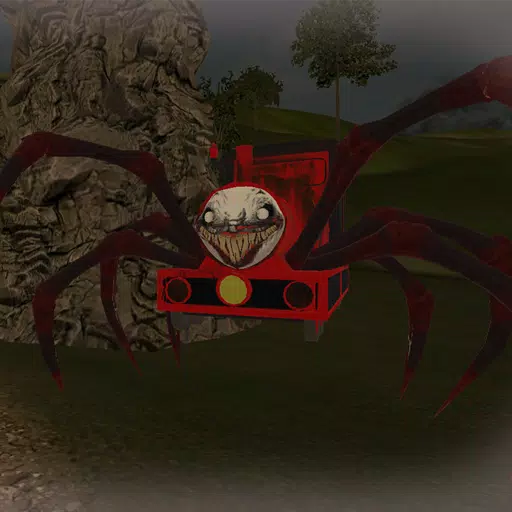 Horror Train: Undead ShooterDownload
Horror Train: Undead ShooterDownload -
 ZombieKiller.io - SurvivorDownload
ZombieKiller.io - SurvivorDownload -
 Scary ObbyDownload
Scary ObbyDownload -
 Halloween 2024: Scary SneakDownload
Halloween 2024: Scary SneakDownload
- Hitman Devs' "Project Fantasy" Hopes to Redefine Online RPGs
- The Elder Scrolls: Castles Now Available on Mobile
- Minecraft's 'In Your World' Mod: A Chilling Update
- Resident Evil Creator Wants Cult Classic, Killer7, to Get a Sequel By Suda51
- Deadlock Characters | New Heroes, Skills, Weapons, and Story
- Fortnite Update: Mysterious Mythic Item Teased in Latest Leak











![[777Real]スマスロモンキーターンⅤ](https://images.0516f.com/uploads/70/17347837276766b2efc9dbb.webp)

