Steam Deck: How To Run Game Boy Games
Author : Samuel
Feb 27,2025
This guide details how to install EmuDeck and play Game Boy games on your Steam Deck, optimizing performance with Decky Loader and Power Tools. The Steam Deck, a powerful handheld, is highly customizable and perfect for retro gaming.
Before You Begin:
 Ensure you have:
Ensure you have:
- A fully charged Steam Deck.
- An A2 microSD card for games and emulators.
- Legally obtained Game Boy ROMs.
- A Bluetooth or wired keyboard and mouse (recommended for easier navigation).
Enable Developer Mode:
- Press the Steam button.
- Go to System > Developer Mode and enable it.
- Enable CEF Debugging in the Developer menu.
- Switch to Desktop Mode.
Install EmuDeck:
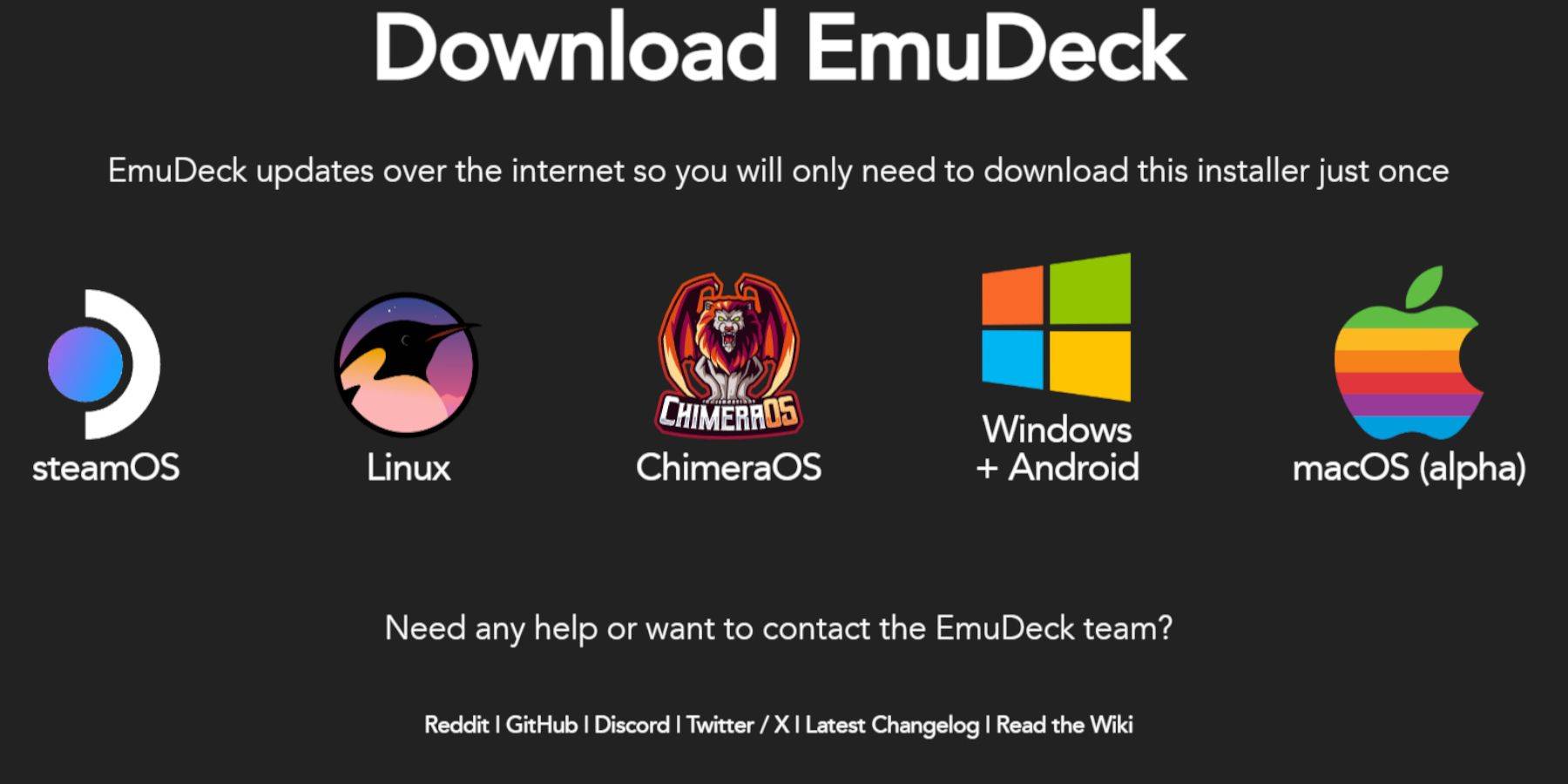
- Connect your keyboard and mouse.
- Download EmuDeck from its website using a browser (e.g., Firefox).
- Choose SteamOS and select "Download for Free."
- Select "Recommended Settings" then "Custom Install."
- Choose your SD card as the Primary installation location.
- Select desired emulators (RetroArch, Emulation Station, Steam ROM Manager recommended).
- Enable Auto Save.
- Complete the installation.
Quick Settings (EmuDeck):
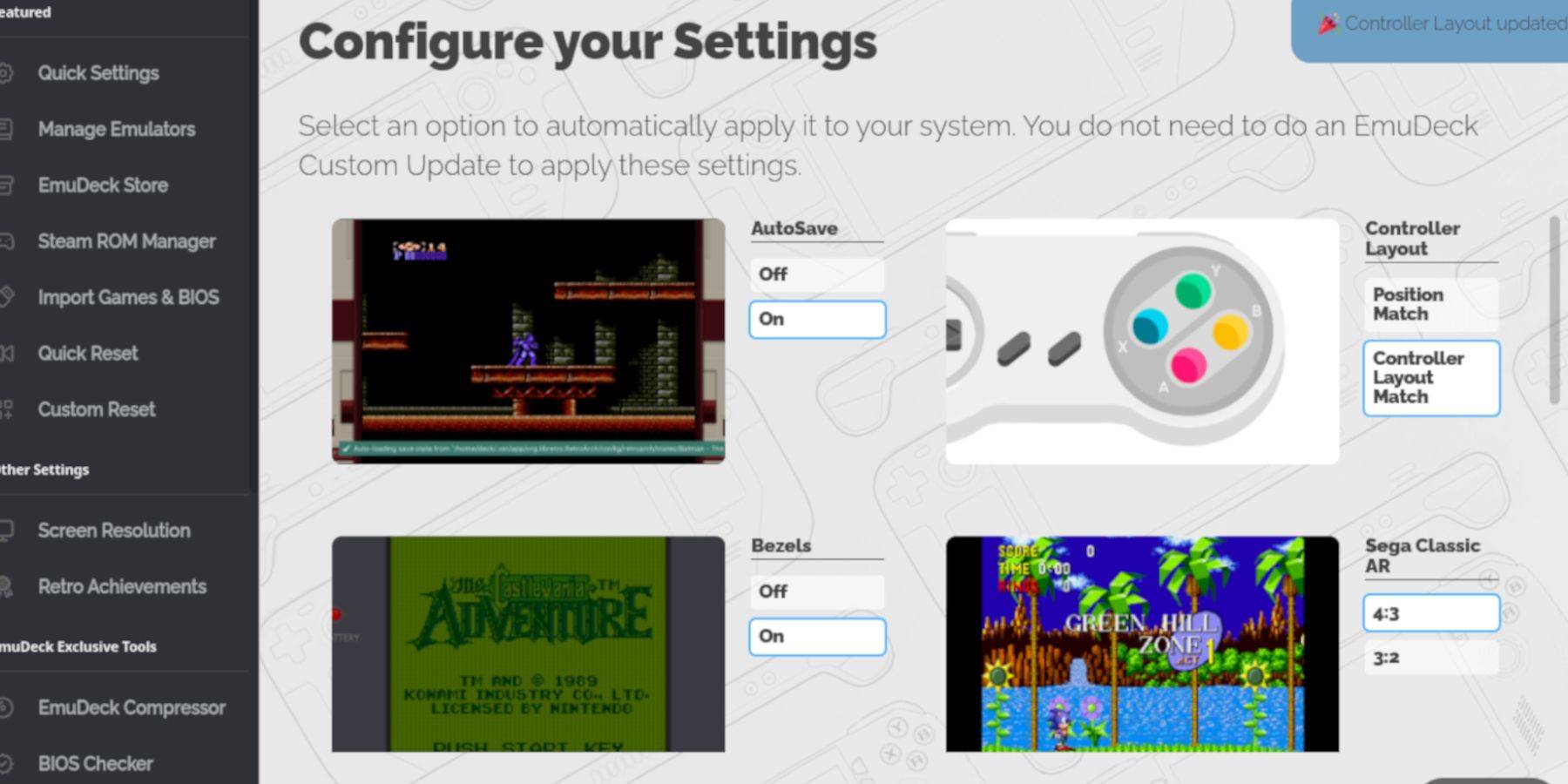
- Enable AutoSave.
- Select Controller Layout Match.
- Enable Bezels, Nintendo Classic AR, and LCD Handhelds.
Add Game Boy Games:

- Use Dolphin File Manager to access your SD card's
Emulation/ROMS/gbfolder. - Transfer your
.gbROM files (correctly named) into this folder.
Use Steam ROM Manager:
- Open EmuDeck and select Steam ROM Manager.
- Close the Steam client if prompted.
- Disable Toggle Parsers.
- Add your Game Boy games.
- Save to Steam.
- Wait for completion and close Steam ROM Manager.
- Return to Gaming Mode.
Play Your Games:
- Press the Steam button.
- Go to Library > Collections.
- Select your Game Boy collection and launch a game.
Customize Colors (RetroArch):
(Not all games support this)
- Launch a game.
- Open the RetroArch menu (Select + Y).
- Go to Core Options > GB Colorization.
- Choose "Auto" or "Off."
Use Emulation Station:
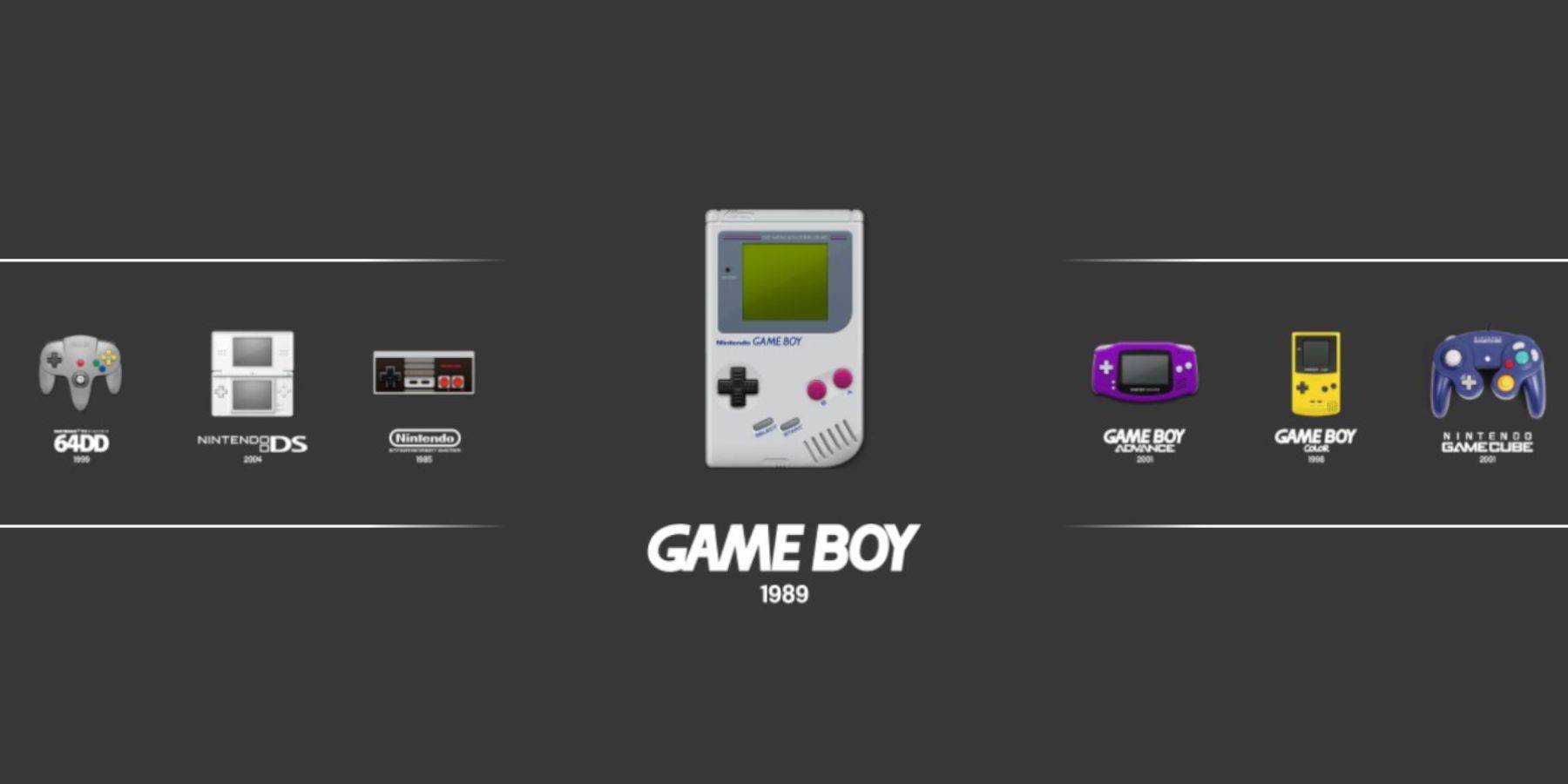
- Press the Steam button.
- Go to Library > Collections > Emulators > Emulation Station.
- Select Game Boy and launch your game. RetroArch menu access (Select + Y) remains functional.
Install Decky Loader:
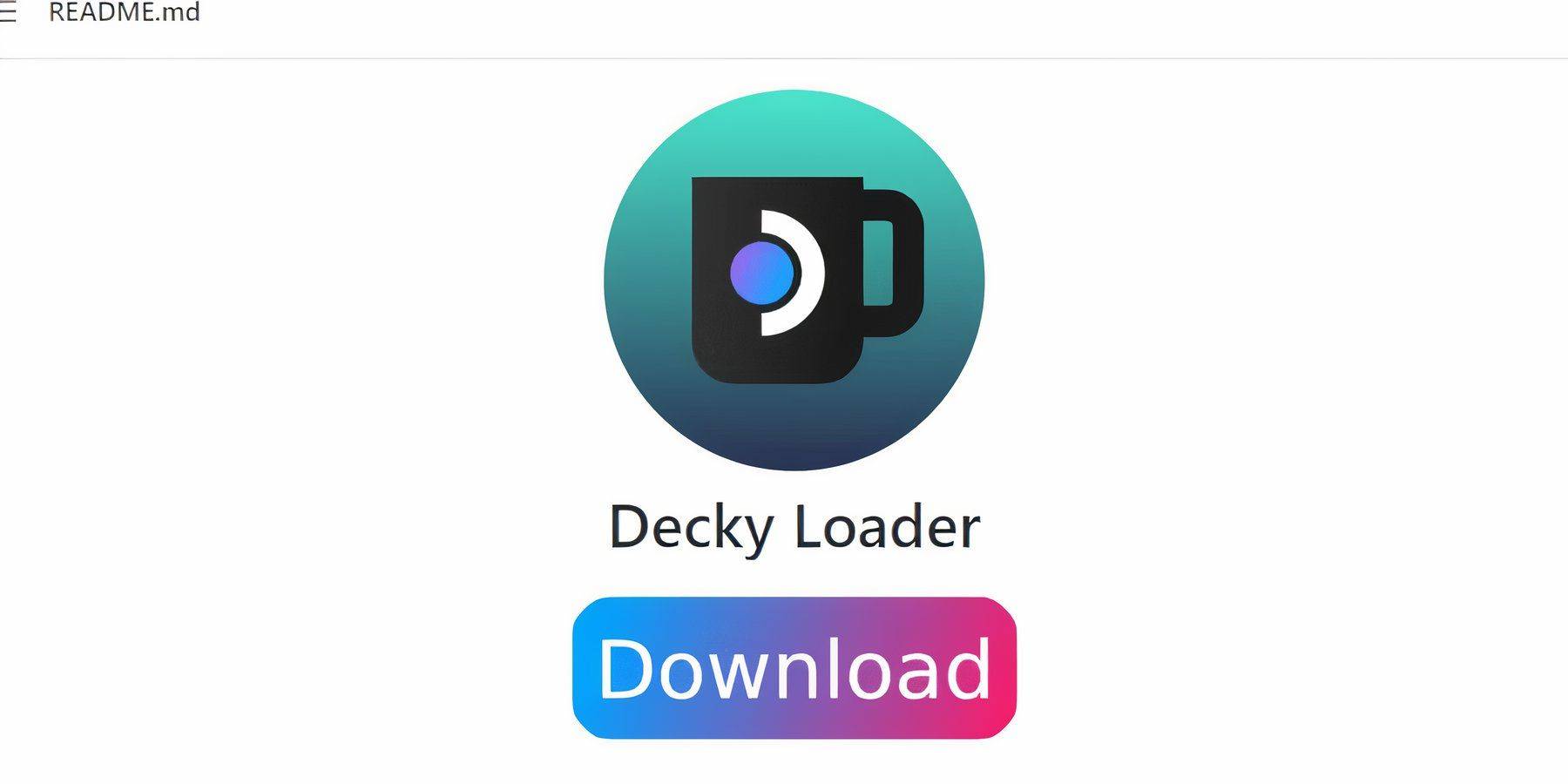
- Switch to Desktop Mode.
- Download Decky Loader from its GitHub page.
- Run the installer and choose Recommended Install.
- Restart your Steam Deck in Gaming Mode.
Install Power Tools:
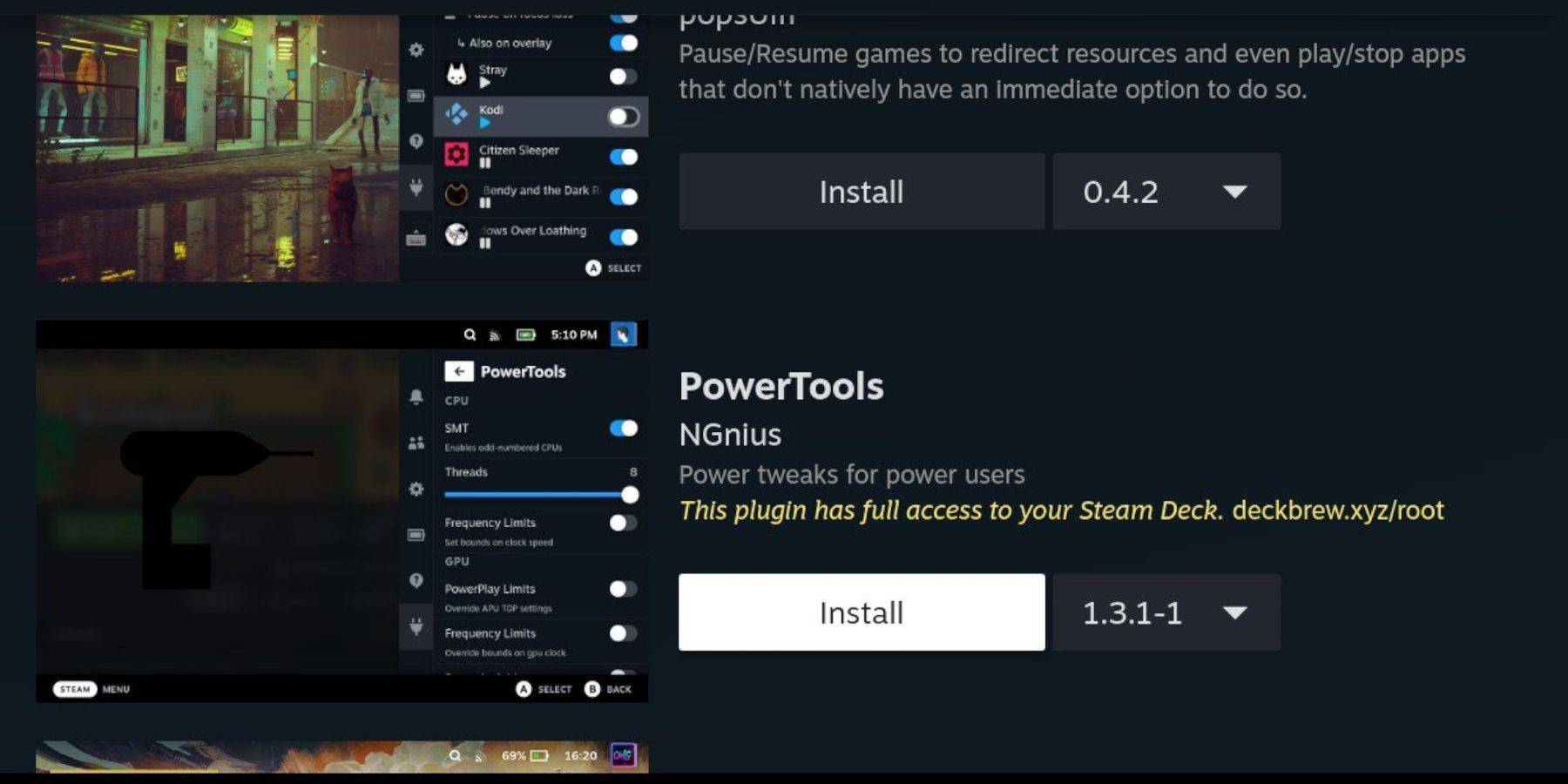
- Access Decky Loader's store via the QAM.
- Search for and install Power Tools.
Power Tools Settings:
- Launch a Game Boy game.
- Open Power Tools via the QAM.
- Turn off SMTs. Set Threads to 4.
- Go to Performance > Enable Advanced View.
- Enable Manual GPU Clock Control. Set GPU Clock Frequency to 1200.
- Use Per Game Profile to save settings.
Restoring Decky Loader After a Steam Deck Update:
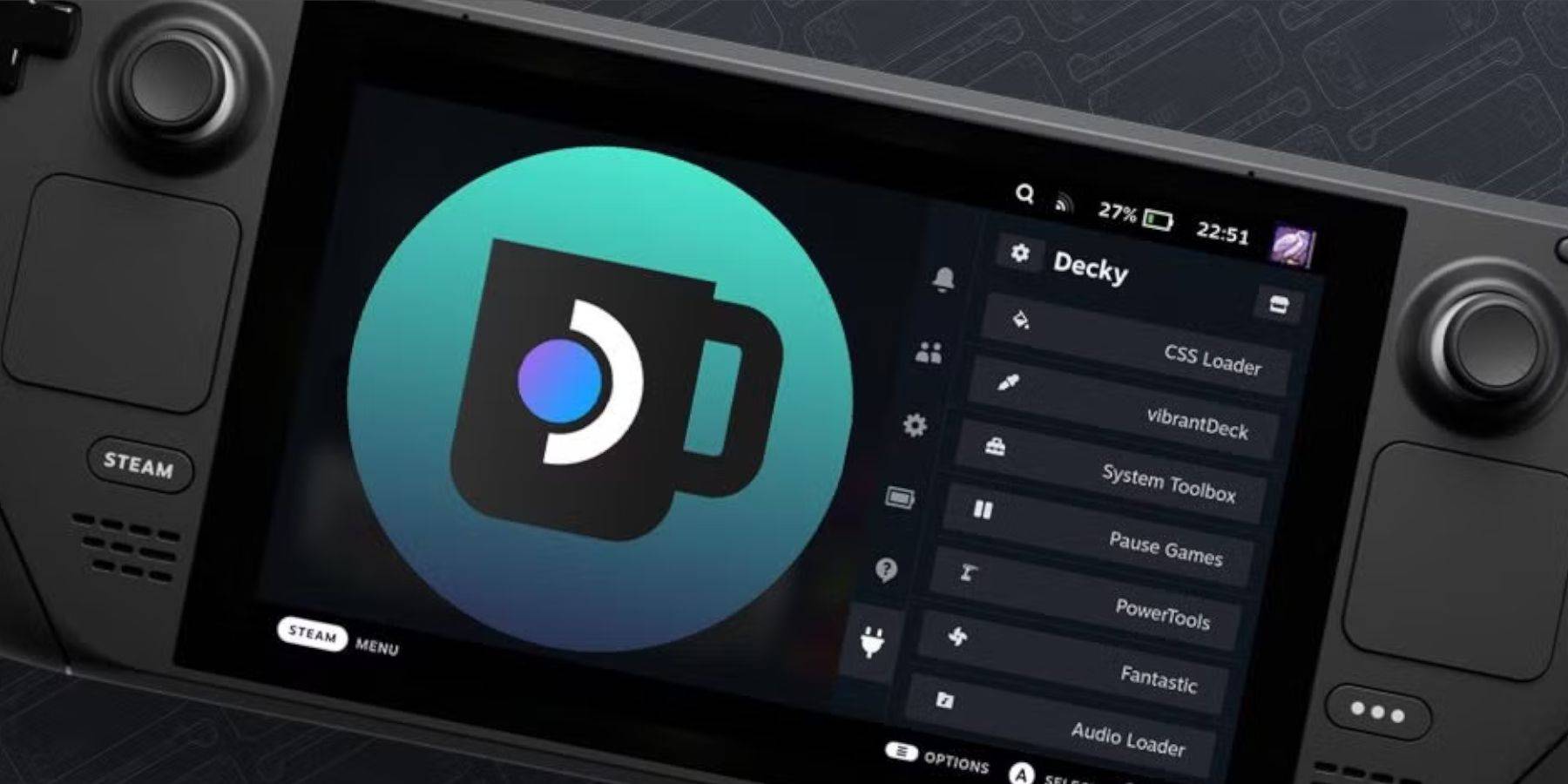
- Switch to Desktop Mode.
- Re-download Decky Loader from GitHub.
- Run the installer (Execute only).
- Enter your pseudo password (create one if needed).
- Restart your Steam Deck.
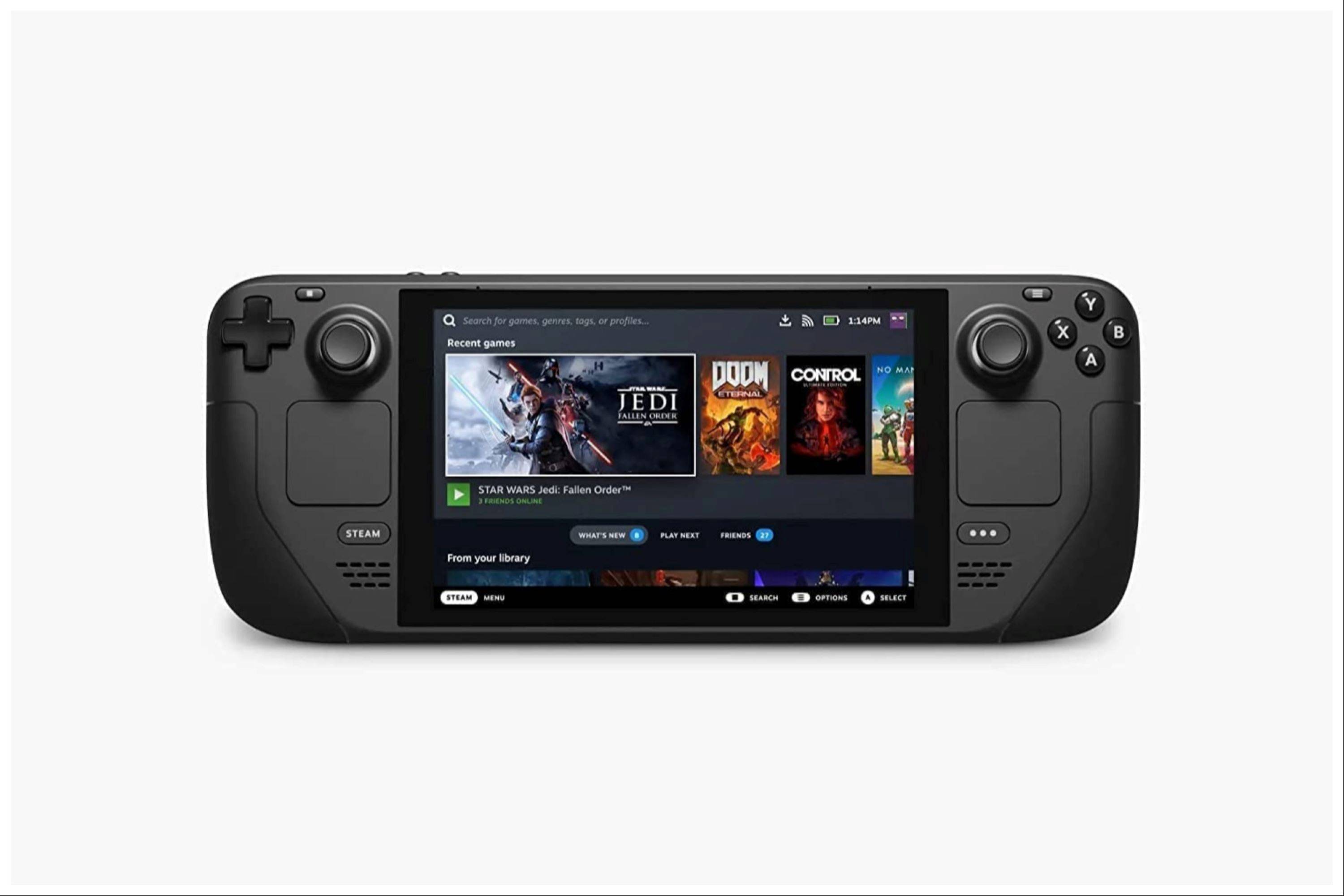 Enjoy your enhanced Game Boy experience on your Steam Deck!
Enjoy your enhanced Game Boy experience on your Steam Deck!
Latest articles
-
In *Basketball Zero*, your zone and style combo are crucial in defining your gameplay strategy. Understanding the best zones and their ideal style pairings can significantly enhance your performance on the court. After a thorough analysis, here's my detailed *Basketball Zero* zones tier list along wAuthor : Elijah Apr 03,2025
-
This morning, we were treated to an extensive first look at Pokémon Legends: Z-A, Game Freak's latest venture into a futuristic Pokémon world set within the iconic Lumiose City from Pokémon X/Y. The trailer showcased exciting features like rooftop running, changes to battling mechanics, and the retuAuthor : Nathan Apr 03,2025
Latest Games
Trending Games
Top News
- Hitman Devs' "Project Fantasy" Hopes to Redefine Online RPGs
- The Elder Scrolls: Castles Now Available on Mobile
- Minecraft's 'In Your World' Mod: A Chilling Update
- Resident Evil Creator Wants Cult Classic, Killer7, to Get a Sequel By Suda51
- Deadlock Characters | New Heroes, Skills, Weapons, and Story
- Fortnite Update: Mysterious Mythic Item Teased in Latest Leak



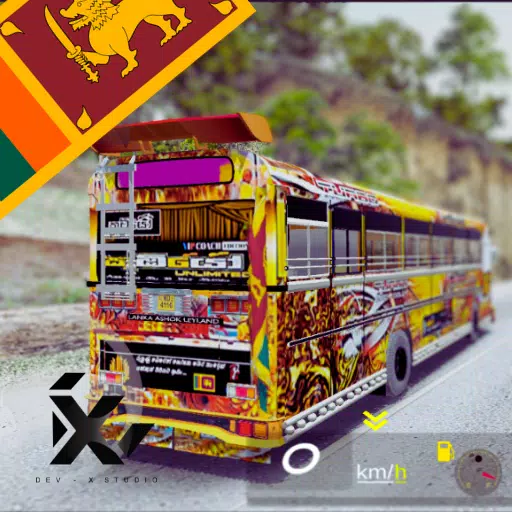

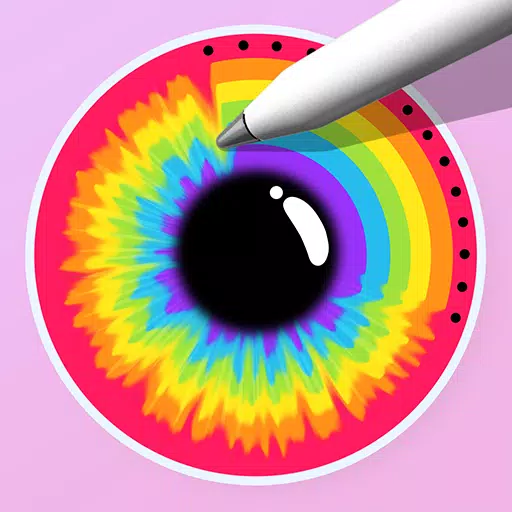




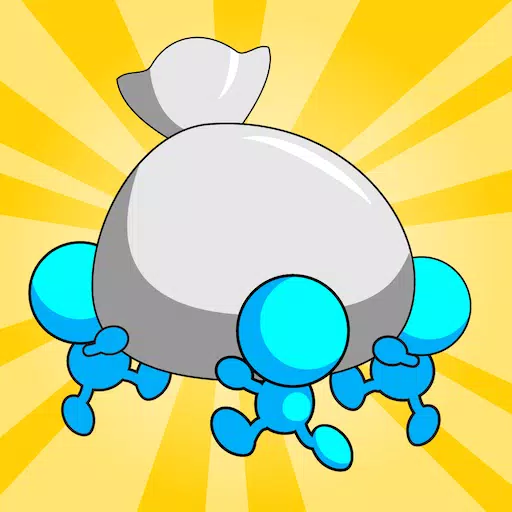









![[777Real]スマスロモンキーターンⅤ](https://images.0516f.com/uploads/70/17347837276766b2efc9dbb.webp)

