Fortnite Chapter 6 Best PC Settings & How To Boost FPS
Fortnite's already frantic pace can become unbearable with poor framerates, rendering the game practically unplayable. Fortunately, many performance issues are easily resolved by adjusting in-game settings. Let's dive into the optimal PC settings for a smoother, more enjoyable Fortnite experience.
Fortnite Best Display Settings
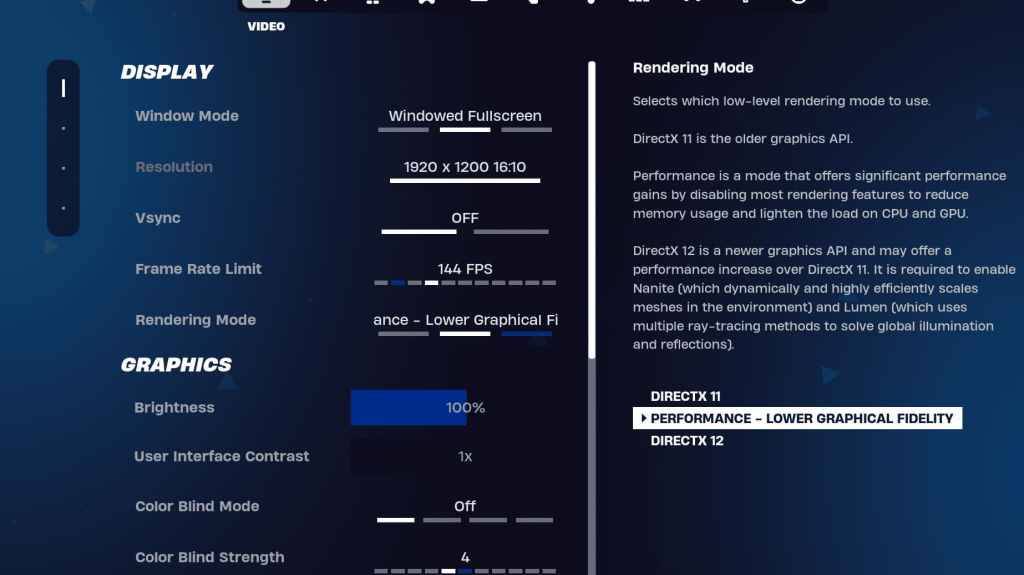
Fortnite's Video settings are divided into Display and Graphics subsections. Both significantly impact performance, requiring careful adjustment. Here's the recommended Display configuration:
| Setting | Recommended |
| Window Mode | Fullscreen (best performance); Windowed Fullscreen (for frequent alt-tabbing) |
| Resolution | Native monitor resolution (e.g., 1920×1080). Reduce for lower-end PCs. |
| V-sync | Off (prevents significant input lag) |
| Framerate Limit | Monitor Refresh Rate (e.g., 144Hz, 240Hz) |
| Rendering Mode | Performance (maximizes FPS) |
Rendering Modes: Making the Choice
Fortnite offers three rendering modes: Performance, DirectX 11, and DirectX 12. DirectX 11, the default, is older but stable and generally performs well. DirectX 12, while newer and potentially offering performance boosts on modern hardware, also provides enhanced graphical options. However, for pure performance and maximum FPS with minimal input lag, Performance mode is the clear winner—the preferred choice among professional players.
Fortnite Best Graphics Settings
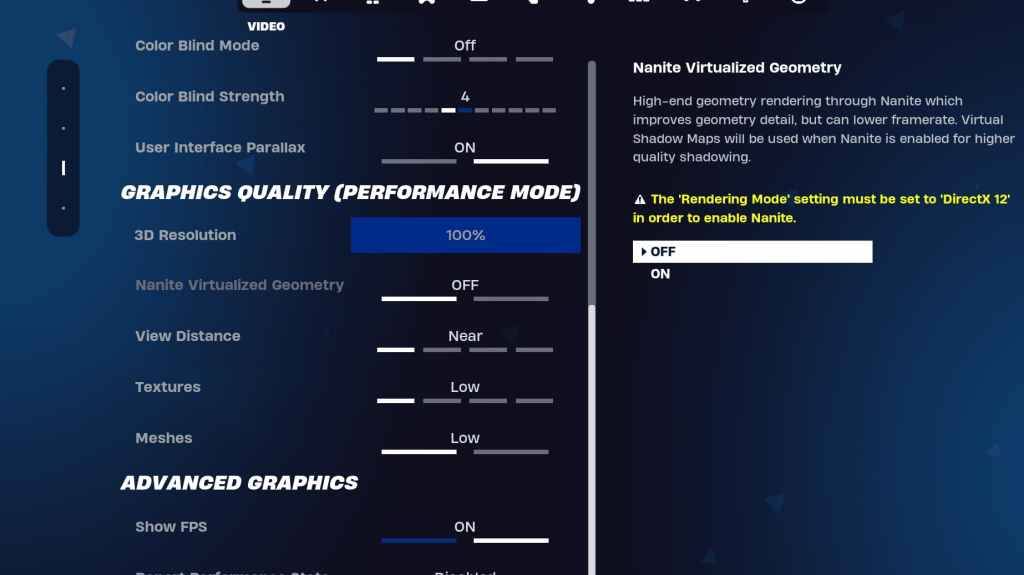
The Graphics settings offer the most significant potential for FPS gains. These settings control visual fidelity; optimizing them minimizes resource usage and maximizes frame rates. Here's the recommended configuration:
| **Setting** | **Recommended** |
| Quality Preset | Low |
| Anti-Aliasing and Super Resolution | Off |
| 3D Resolution | 100% (70-80% for low-end PCs) |
| Nanite Virtual Geometry (DX12 only) | Off |
| Shadows | Off |
| Global Illumination | Off |
| Reflections | Off |
| View Distance | Epic |
| Textures | Low |
| Effects | Low |
| Post Processing | Low |
| Hardware Ray Tracing | Off |
| Nvidia Low Latency Mode (Nvidia GPUs only) | On+Boost |
| Show FPS | On |
Fortnite Best Game Settings
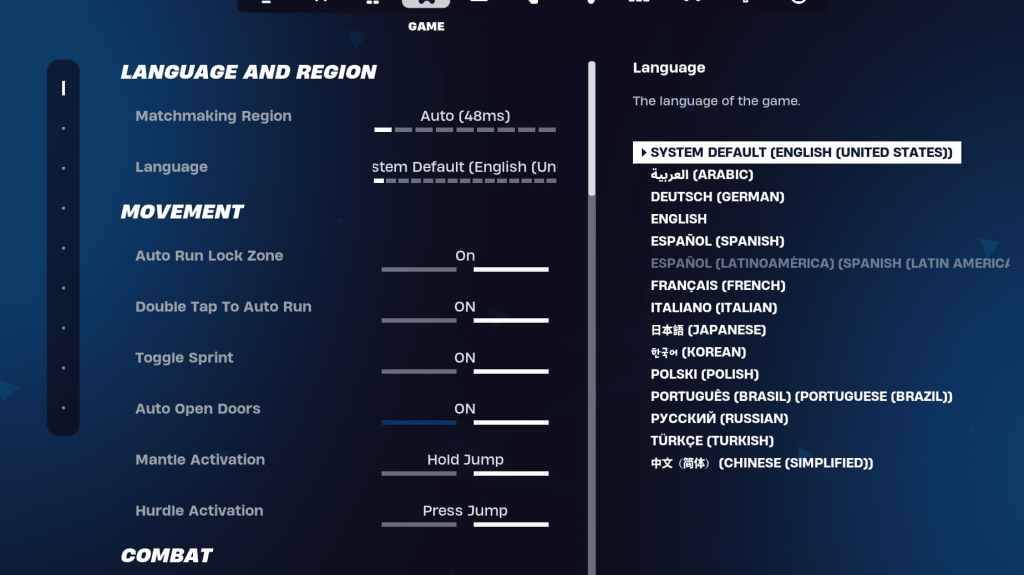
The Game settings don't directly impact FPS but significantly affect gameplay. These settings control editing, building, and movement. While many are subjective, some are crucial for optimal performance.
Movement
- Auto Open Doors: On
- Double Tap to Auto Run: On (controllers)
Other movement settings can generally remain at their defaults.
Combat
- Hold to Swap Pickup: On
- Toggle Targeting: Personal preference (Hold/Toggle to Scope)
- Auto Pickup Weapons: On
Building
- Reset Building Choice: Off
- Disable Pre-edit Option: Off
- Turbo Building: Off
- Auto-Confirm Edits: Personal preference
- Simple Edit: Personal preference
- Tap to Simple Edit: On (if Simple Edit is enabled)
Fortnite Best Audio Settings
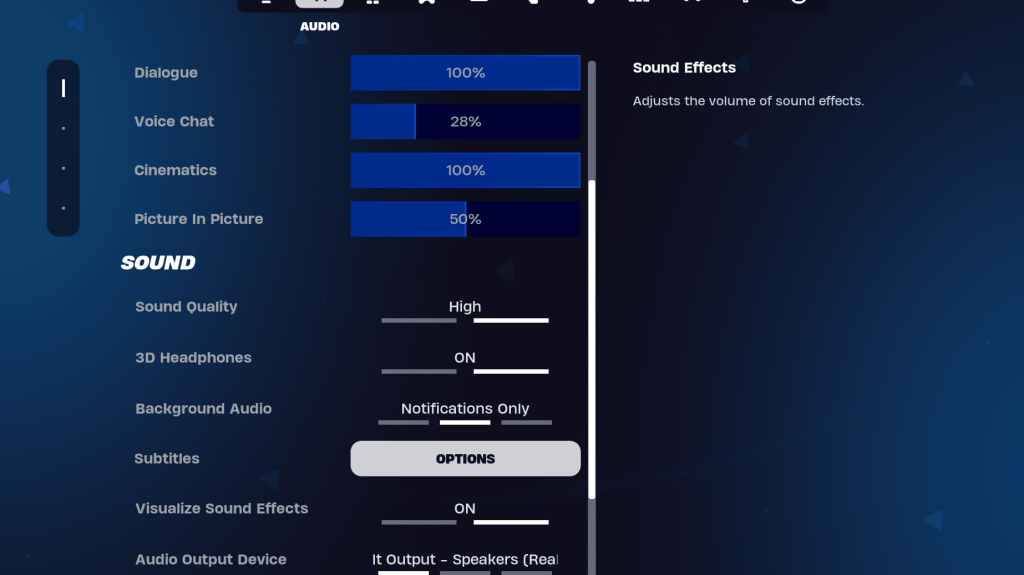
Audio clarity is vital in Fortnite for detecting enemy movements and other crucial sounds. While the default audio settings are generally good, enabling 3D Headphones (for enhanced spatial audio) and Visualize Sound Effects (for visual audio cues) is recommended. Note that 3D Headphones might not work perfectly with all headsets.
Fortnite Best Keyboard and Mouse Settings
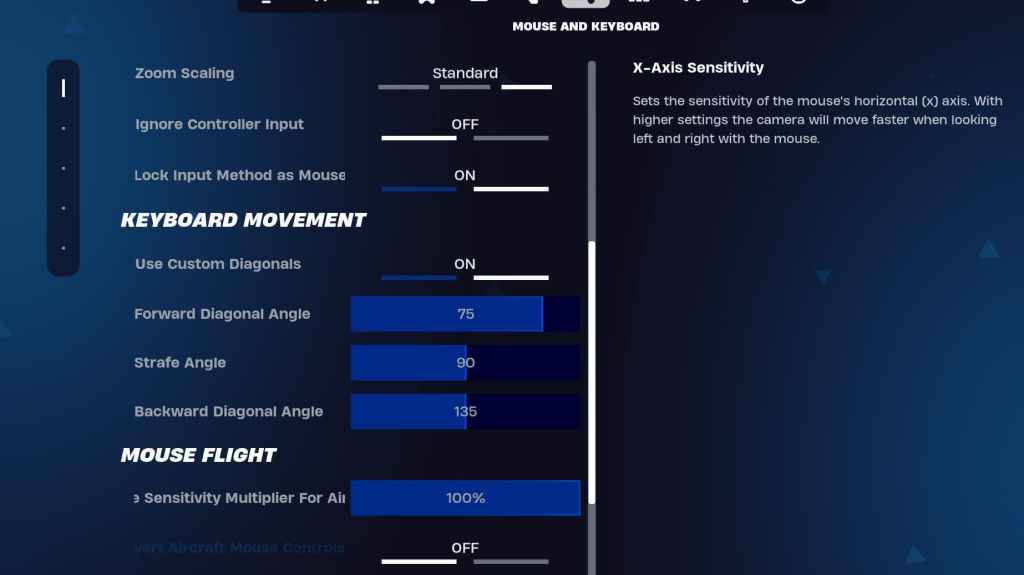
The Keyboard and Mouse settings allow for fine-tuning sensitivity and other important controls. The adjacent Keyboard Controls tab lets you customize keybindings.
In the Keyboard and Mouse tab:
- X/Y Sensitivity: Personal preference
- Targeting Sensitivity: 45-60%
- Scope Sensitivity: 45-60%
- Building/Editing Sensitivity: Personal preference
Keyboard Movement
- Use Custom Diagonals: On
- Forward Angle: 75-78
- Strafe Angle: 90
- Backward Angle: 135
Experiment with default keybinds, adjusting them to your preference as needed. Consider consulting guides on optimal Fortnite keybinds for further assistance.
This comprehensive guide covers the essential Fortnite settings for PC. Remember to also consult guides specific to Fortnite Ballistic for optimal settings in that mode.
Fortnite is available on various platforms, including Meta Quest 2 and 3.
-
People Can Fly, the acclaimed developer behind Bulletstorm and a co-developer of the highly anticipated Gears of War: E-Day, has recently inked a deal with Sony Interactive Entertainment to bring a new game to life, codenamed Project Delta. According to a report from People Can Fly, this project isAuthor : Charlotte Mar 28,2025
-
SummaryA Minecraft player recently discovered a shipwreck in the sky, about 60 blocks above the surface of the ocean below.Other fans have reported similar bugs in the past.Mojang has announced a shift from large annual content updates to smaller, more regular content drops.The inherent randomness oAuthor : Nova Mar 28,2025
- Hitman Devs' "Project Fantasy" Hopes to Redefine Online RPGs
- The Elder Scrolls: Castles Now Available on Mobile
- Minecraft's 'In Your World' Mod: A Chilling Update
- Resident Evil Creator Wants Cult Classic, Killer7, to Get a Sequel By Suda51
- Deadlock Characters | New Heroes, Skills, Weapons, and Story
- Fortnite Update: Mysterious Mythic Item Teased in Latest Leak




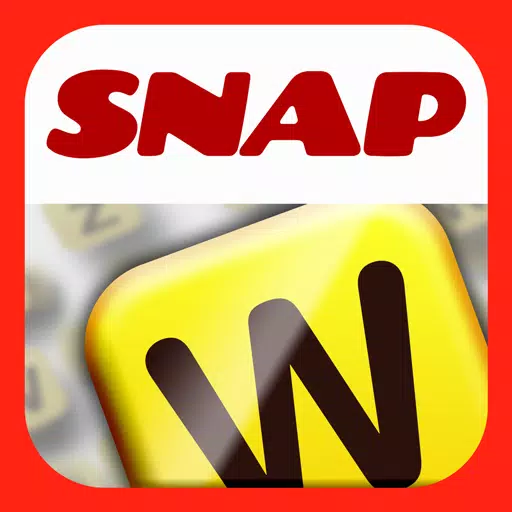

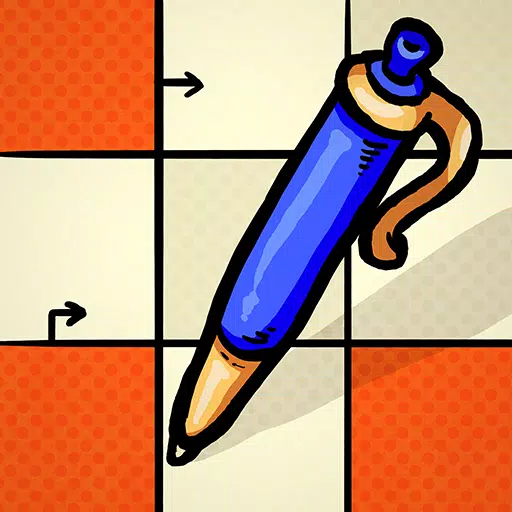
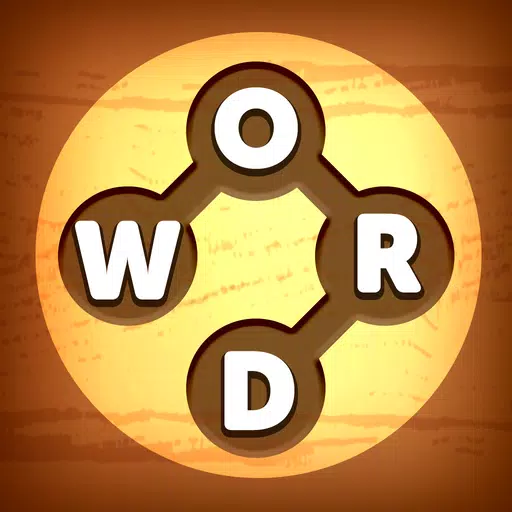
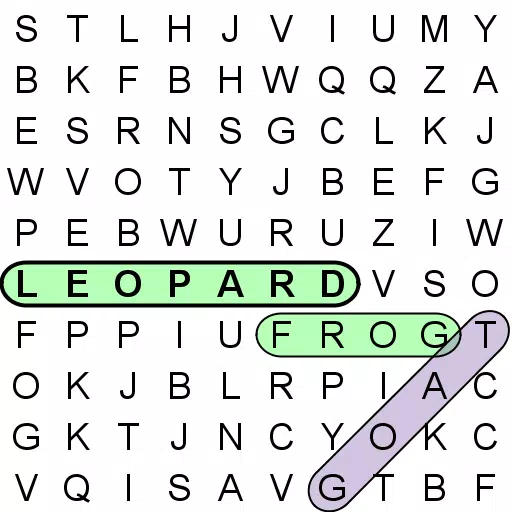

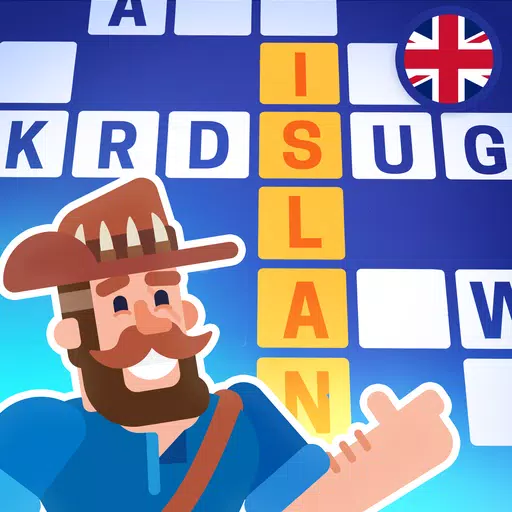
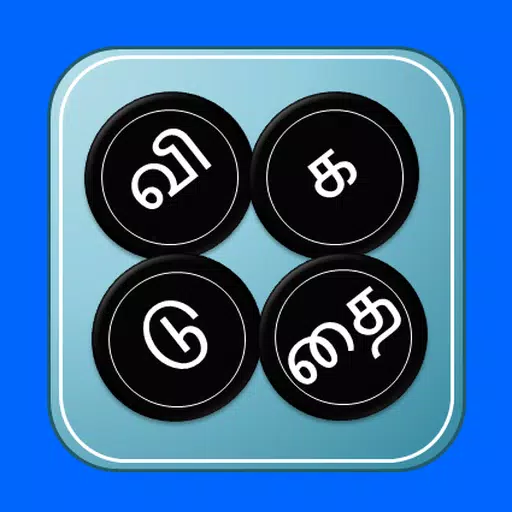








![[777Real]スマスロモンキーターンⅤ](https://images.0516f.com/uploads/70/17347837276766b2efc9dbb.webp)

